Thank you for subscribing to Ninjacators.
You'll need to whitelist our email address to ensure you receive updates from us regarding free goodies, the Indicator of the Month Club, and the products you purchased!
Follow these Instructions for Gmail:
1. In your inbox, locate an email from [email protected] (ex. your welcome mail for the product you just purchased or your email confirmation)
2. Drag this email to the "Primary" tab of your inbox.
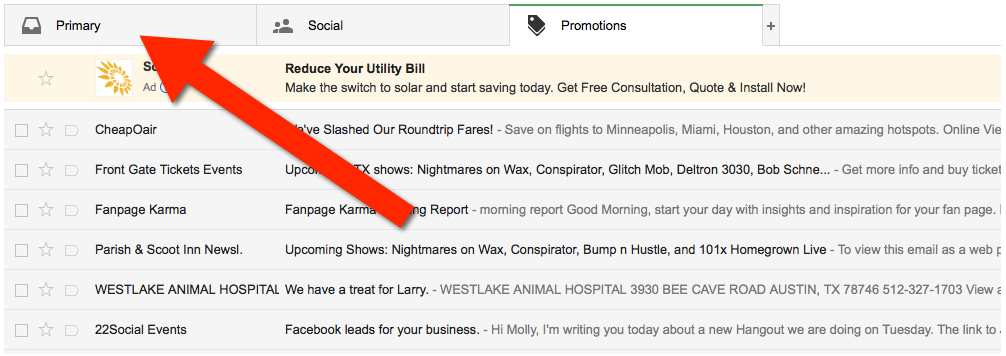
3. You'll see that our emails will go to your primary folder in the future!
For other email service providers (Yahoo, AOL, etc.) please add us as a contact in your address book. Further instructions can be found below.
Many email and Internet companies are now using programs to block unwanted emails, often called spam. Sometimes, however, these programs block important emails such as our Indicator of the Month Club emails, Product Delivery, and Special Offers.
White-listing email addresses
A whitelist is a list of email addresses or domain names from which an email-blocking program will allow messages to be received.
Be sure to add [email protected] and [email protected] email addresses to your email whitelist to ensure the best chance of receiving our content and updates.
Select your email client:
Yahoo Mail
1. Navigate to your spam folder and open an email you want to whitelist.
2. In the upper right-hand corner, click the link that says 'Add to contacts'.
3. Fill out the name and email fields of the address you want to whitelist and click the 'Save' button.
Outlook
Microsoft Outlook 2003
1. Open the email message from the sender you want to add to your address book.
2. Right-click Click here to download images in the gray bar at the top of the message.
3. Click Add Sender to Senders Safe List to finish.
Outlook 2007
1. Right-click on the email you received (in the list of emails).
2. Click Junk E-mail.
3. Click Add Sender to Safe Senders List to finish.
Outlook 2010
1. Click the Home tab.
2. Click Junk.
3. Click Junk E-mail Options.
4. Click Safe Senders.
5. Click Add.
6. Enter [wlemail] and additional information if you wish.
7. Click OK to finish.
Outlook 2013+ Desktop App
1. Under the 'home' tab, click the 'Junk' icon and select 'Junk E-mail Options' from the drop-down menu.
2. Inside the popup, click the 'Safe Senders' tab and click the 'Add' button. Type the full email address or the domain (i.e. @ninjacators.com) to receive emails from anyone who has an email account from that domain. Click 'OK' and 'Apply' to complete the process.
Outlook.com (browser version)
1. Click the 'People' icon at the bottom of the right-side menu.
2. Click the 'New contact' button in the upper left-hand corner.
3. On the New Contact page, enter the email of the address you want to whitelist, and click the 'Create' button to complete the process.
AOL Mail
1. Inside the AOL Mail client, click the 'Contacts' option from the left side menu.
2. Click the 'New Contact' icon, located in the top menu.
3. AOL Mail requires that you fill out both the 'Nickname' and 'Email' text fields to whitelist an address. Once you have done that, click the 'Add Contact' button to complete the process.
Mac Mail
1. Click Address Book.
2. Click File.
3. Click New Card.
4. Enter [wlemail] and additional information if you wish. .
5. Click Edit to finish
